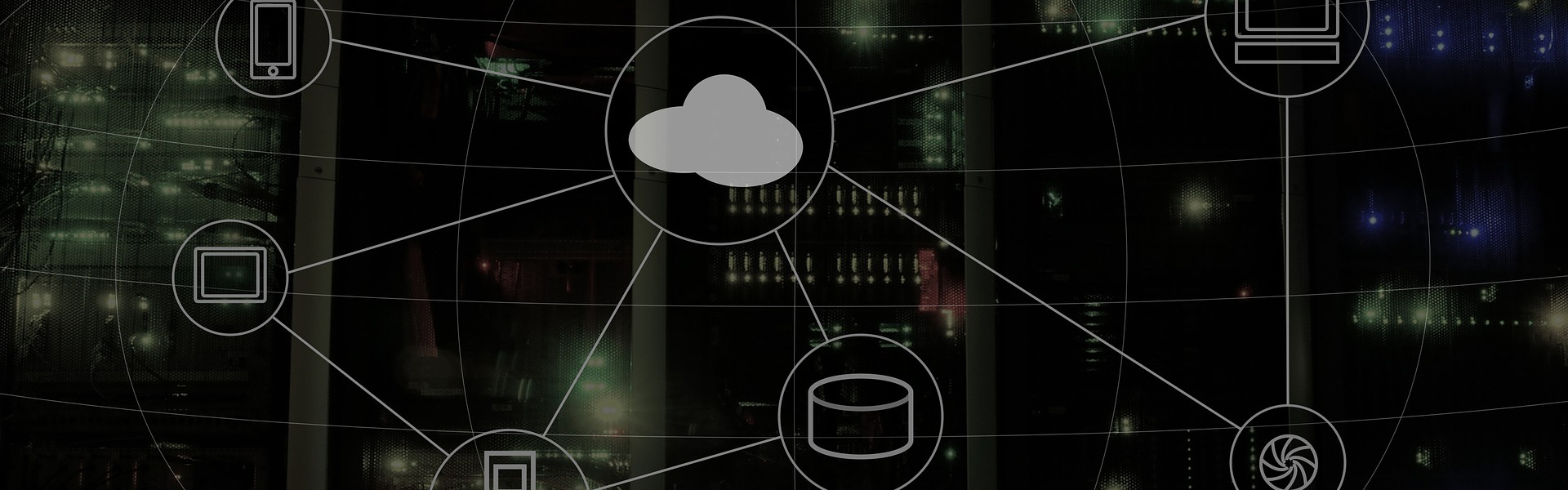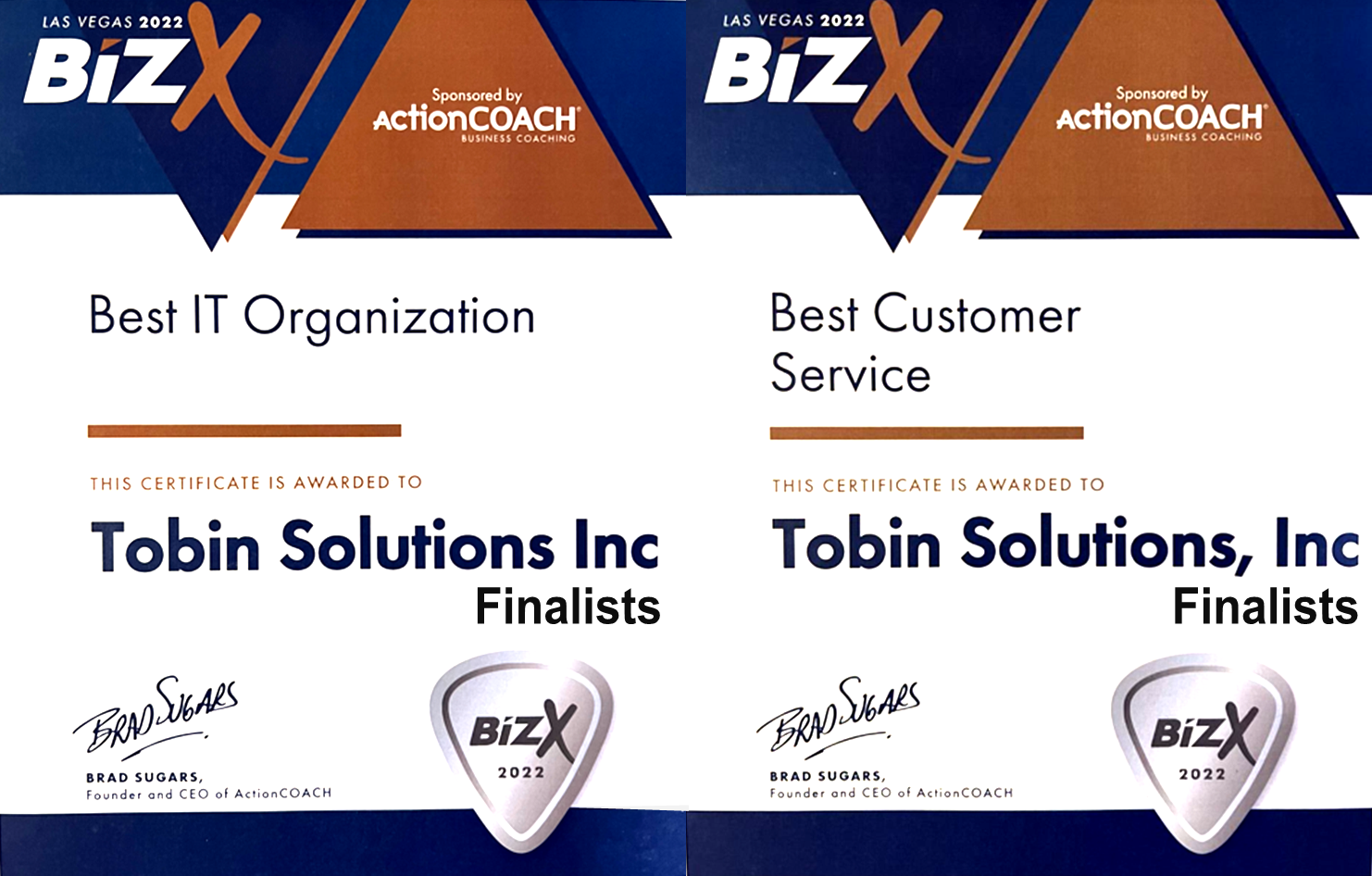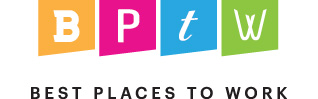Fix Video Conferencing Issues in Zoom, Teams, and GoToMeeting (2025 Guide)
Is your Zoom call lagging? Does Microsoft Teams freeze during client meetings? Are GoToMeeting audio issues disrupting your remote workday? In today’s hybrid workplace, video conferencing problems aren’t just frustrating—they can hurt communication and productivity.
Whether you’re working from home, running a small business, or supporting remote teams, reliable virtual meeting tools are essential. But when video or audio fails, it’s often a symptom of underlying system issues—not just the software itself. Let’s break down how to diagnose and fix video conferencing issues, whether you use Zoom, Microsoft Teams, GoToMeeting, or another platform.

1. Network & Internet Connection Problems
Your network and internet speed are the foundation of any successful video call. Lag, choppiness, or dropped meetings often stem from weak Wi-Fi, low bandwidth, or overloaded home networks.
- Run a speed test to check your internet bandwidth. Zoom and Teams recommend at least 3 Mbps upload/download for HD calls.
- Use a wired Ethernet connection instead of Wi-Fi for more stable performance.
- Ask household members to pause video streaming or large downloads during meetings.
- Restart your modem and router to clear potential connection issues.
- Upgrade your router if it’s over 5 years old or lacks QoS (Quality of Service) settings for prioritizing video traffic.
- If needed, contact your Internet Service Provider (ISP) about service upgrades or known outages.
2. Computer Performance & Device Compatibility
Modern video conferencing software like Zoom, Teams, and GoToMeeting are resource-intensive. If your device can’t keep up, you’ll likely experience stuttering video or delayed audio.
- Ensure your computer meets or exceeds the system requirements for your conferencing platform.
- Before meetings, restart your computer to free up system resources.
- Close unnecessary apps running in the background (especially browsers and file sync tools).
- Update your graphics and audio drivers regularly.
3. Audio & Video Hardware Problems
Even with a solid connection and fast computer, your webcam or microphone could be causing problems. Inconsistent quality or device conflicts are common with built-in laptop gear or outdated peripherals.
- Use a USB headset or external microphone for clearer audio and noise cancellation.
- Upgrade to an external HD webcam if your video appears grainy or delayed.
- Check your lighting and camera placement to avoid poor visibility or shadows.
- Use a phone or tablet as a backup device—many conferencing apps allow multiple connections from different devices.
4. Software & Platform Issues
Sometimes the problem lies with the conferencing app or the service provider’s network. These issues may affect multiple users and can usually be confirmed with a status page.
- Make sure your app is updated to the latest version.
- Check your conferencing tool’s service status page (e.g., Zoom, Microsoft Teams).
- If the app seems buggy, try using a different device or browser to connect.
- Reinstall the software if problems persist after updating.
5. User Knowledge & Call Preparation
Even with perfect tech, a lack of preparation can derail your call. Learning how to use your video conferencing software confidently can prevent avoidable delays and confusion.
- Practice beforehand—especially before client calls or presentations.
- Learn key features like screen sharing, muting, breakout rooms, and chat.
- Keep a checklist for your audio, camera, lighting, and background setup.
- Encourage your team to do regular tech checks too—it’s not just about your setup.
Looking for Reliable Video Conferencing in 2025?
Virtual meetings aren’t going away—in fact, they’re more important than ever. Whether you’re hosting client webinars, remote training sessions, or daily check-ins, having a reliable setup is key.
Tobin Solutions offers IT support for remote and hybrid businesses in Milwaukee and beyond. We can help you:
- Optimize your home or office video conferencing setup
- Troubleshoot issues with Zoom, Teams, GoToMeeting, and other platforms
- Secure and streamline your remote work technology
Need help? Call us at 414-443-9999 or email info@tobinsolutions.com to talk with our team today.